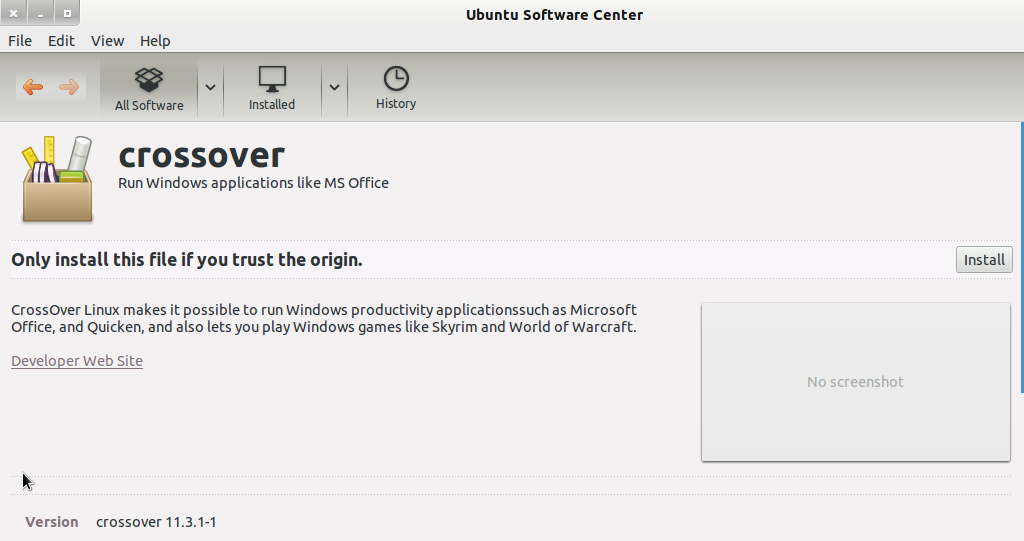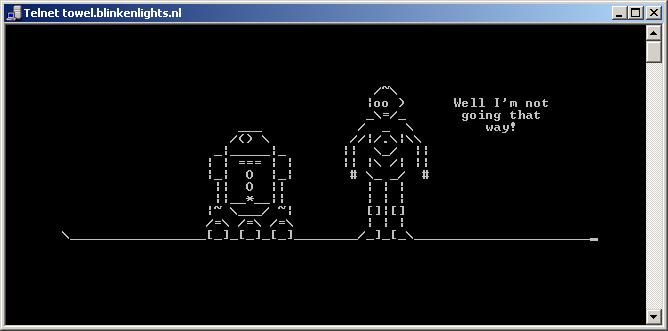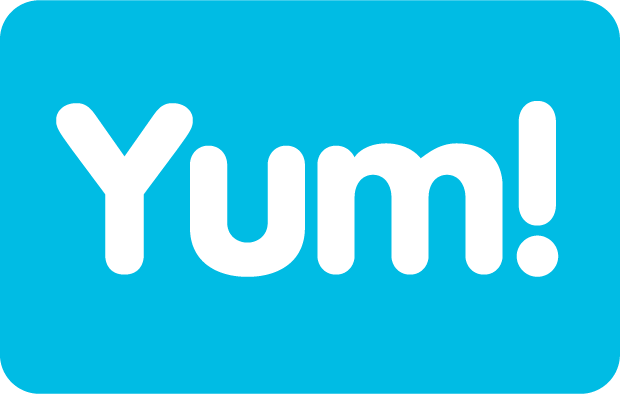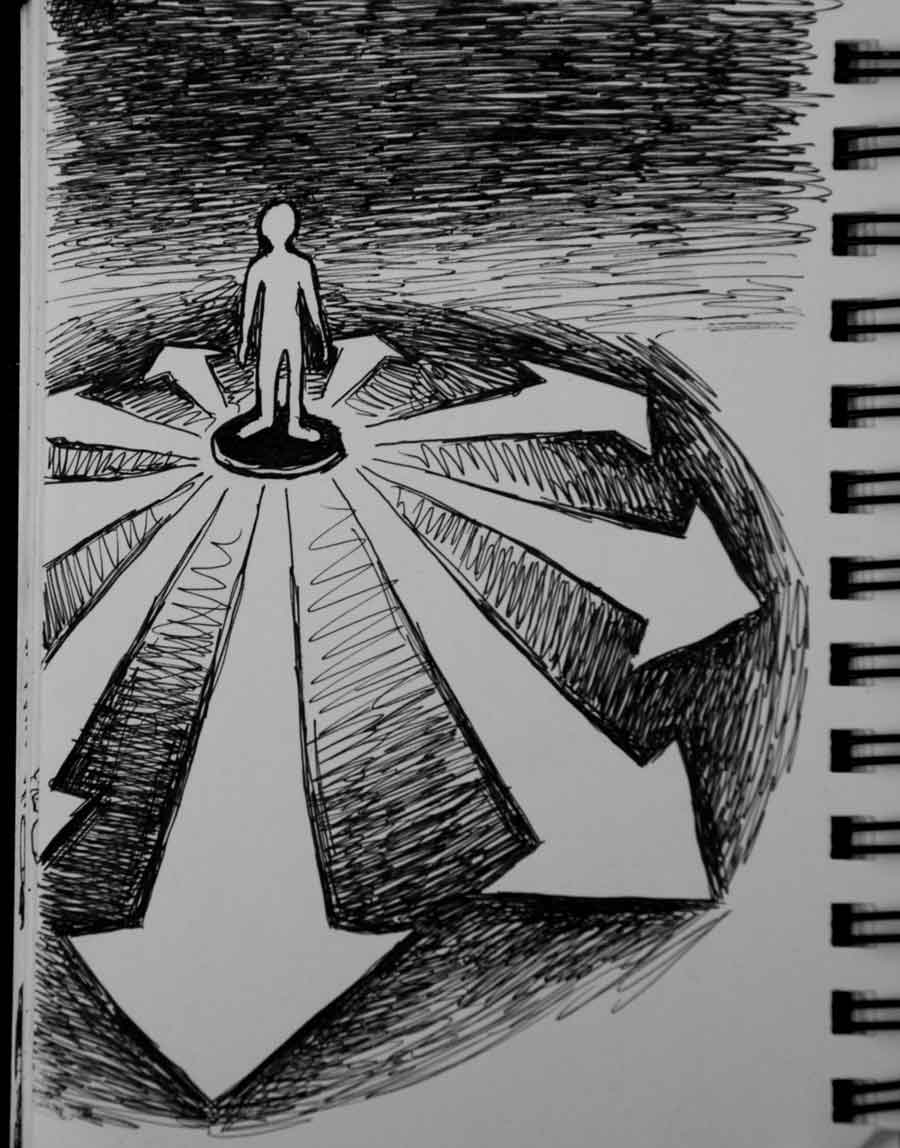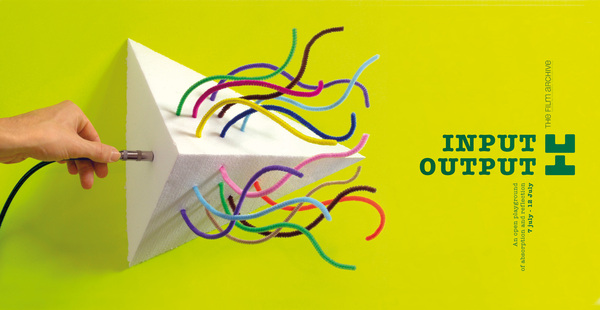CrossOver: Run MsOffice / MsOutlook On Linux And Mac
You have to pay a cost to get a Windows Operating System license whereas for Linux it is free; switching operating system is not an easy task with reference to years of experience over a single platform. But in recent years Ubuntu Linux have developed good amount of users running their OS. Microsoft Office is a major concern in the industry for users to revamp their thinking and divert their self to adopt another Operating System, everything takes time and now we have fully functional MsOffice / MsOutlook available.
A well-known program Wine is already available but numerous bug fixes are required, when it comes to install or configure MsOffice / MsOutlook therefore CrossOver; a project with collaboration of Wine is a much more matured, because everything developed at CrossOver revolves around Wine.
The matured products are usually priced, as it is an open-source development the cost is very minimal and initially you get a 14 days trail to test your product. They usually provide a free copy in offers for a limited time so you have to be updated what’s coming next from them.
Let us install it on Ubuntu 12.04 32 bit OS to see how handy the tool is.
Double click on the downloaded .deb file and Ubuntu Software Center will take care of it. Click Install and wait for the installation to complete.
Now, CrossOver is installed and ready to install a Windows application. Find it in Applications > CrossOver > Install Windows Software
Click Install Windows Software and CrossOver Software Installer will pop up, A list of supported applications will be viewed. The applications which can be downloaded directly from web will be installed by CrossOver just by selecting Supported Applications items under the list, whereas in our case it is MsOffice and a licensed product therefore executable should be provided.
Select the Application from the Supported List.
Now provide the executable to the installer, which by default will install in winxp bottle. Bottles are the containers of application for binaries management.
Now, click Install and CrossOver will start installing your desired application.
Note: Connectivity to internet is required as several backend dependencies with reference to application are being downloaded and executed in background in order to run the application.
After the installer resolves all the dependencies in order to start installing the core application a pop window of executable installing will be prompt just as it happens in any Windows OS.
Wait till the installation finish and you are ready to use your application. Your installed application will be available in Applications > Windows Applications > Microsoft Office
CrossOver is a product of CodeWeavers and providing excellent services since 1996, obtaining a license will not only provide you the complete version of CrossOver but also support for your desired application and troubleshooting will be entertained on priority basis either by generating a ticket or phone call support.
Download your free trail by registering your name and email address, and install the .deb file for Ubuntu users with reference to 32 bit or 64 bit both available. For Red Hat Enterprise Linus or CentOS users .rpm is also available and similarly a respective installation file for Mac Users