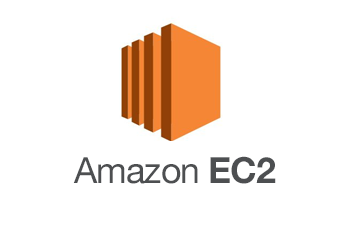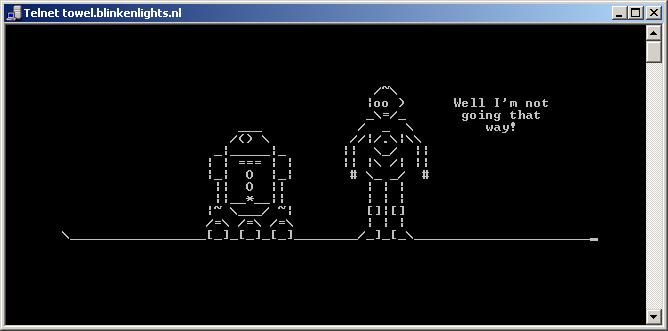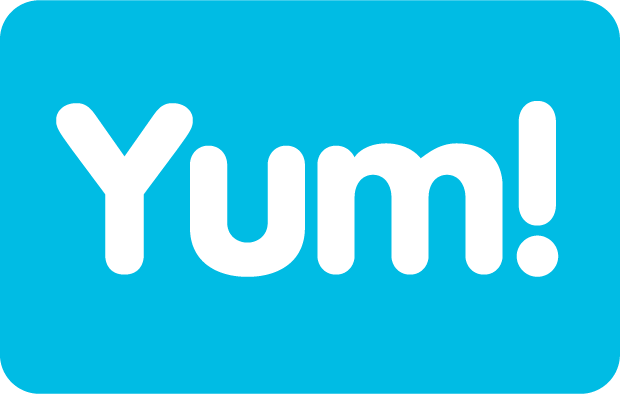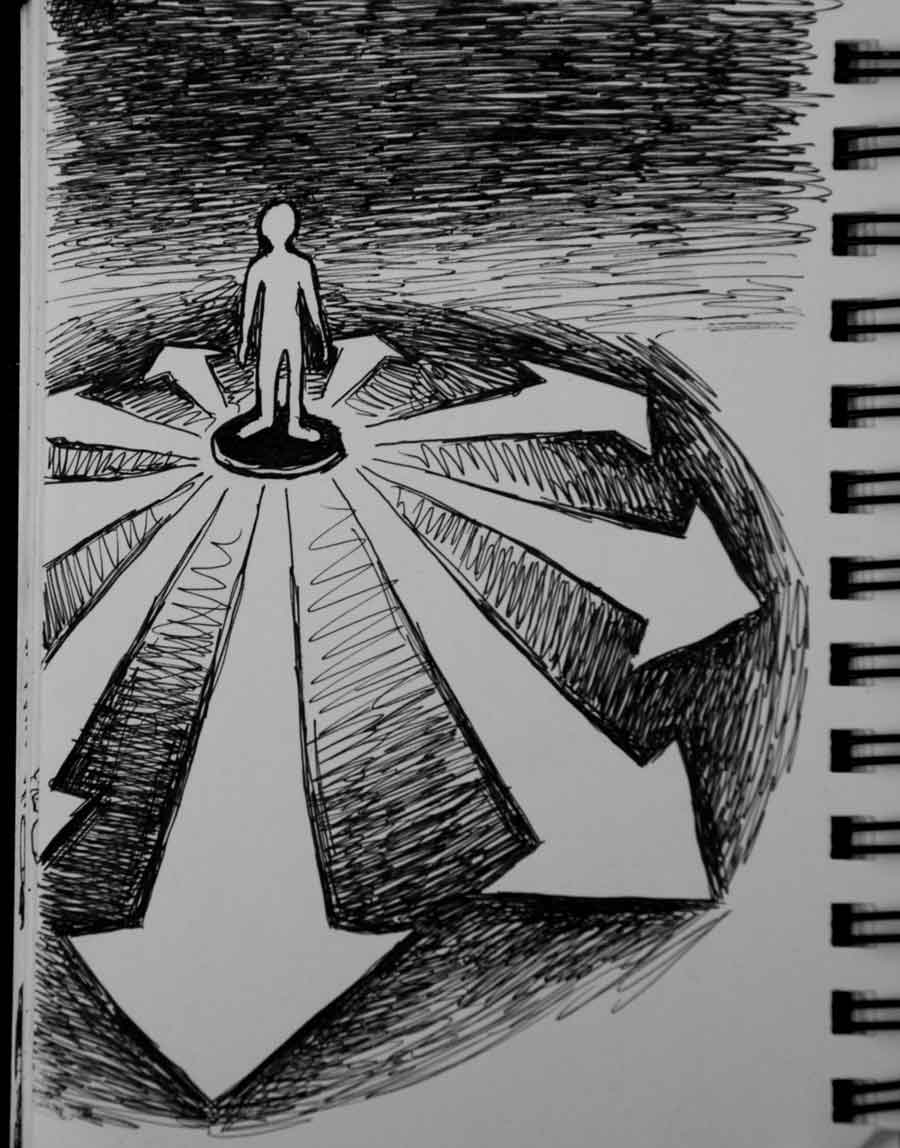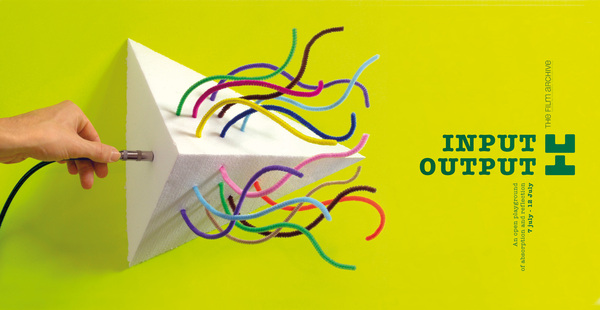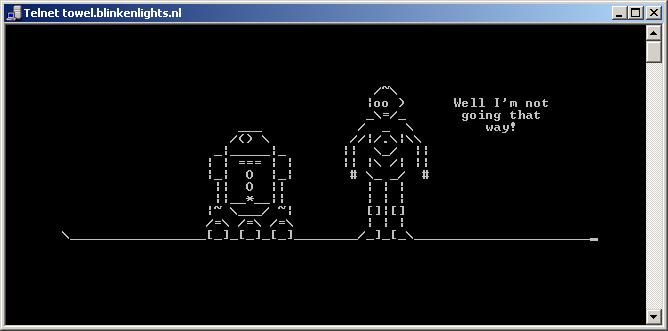
Telnet
Re-blogged from Zahidhaseeb’s Blog:
In my environment I have used Linux Redhat 6.2
- Install three packages telnet-server, telnet and xinetd.
- Make sure that the xinetd service should be running.
- Configure the file name /etc/xinetd/telnet
1.) Install three packages telnet-server, telnet and xinetd.
You need to install three services
for example # yum install telnet-server telnet
the above command will also install the xinetd service. See the following example for reference:
Dependencies Resolved
=====================================================
Package Arch Version Repository Size
=====================================================
Installing:
telnet i686 1:0.17-47.el6 base 56 k
telnet-server i686 1:0.17-47.el6 base 36 k
Installing for dependencies:
xinetd i686 2:2.3.14-33.el6 base 121 k
Transaction Summary
=====================================================
Install 3 Package(s)
Total download size: 213 k
Installed size: 409 k
2.) Make sure that the xinetd service should be running.
# service xinetd status
xinetd (pid 13561) is running…
Please also note: Make sure that your firewall also stopped or the telnet traffic is allowed
3.) Configure the file name /etc/xinetd.d/telnet
We need to change the following highlighted line from yes to no
# vi /etc/xinetd.d/telnet
# default: on
# description: The telnet server serves telnet sessions; it uses \
# unencrypted username/password pairs for authentication.
service telnet
{
flags = REUSE
socket_type = stream
wait = no
user = root
server = /usr/sbin/in.telnetd
log_on_failure += USERID
disable = yes
}
Note:
In few scenarios, telnet works over the ip, but does not resolve specific ports. In that case xinetd services needs a restart
“service xinetd restart”