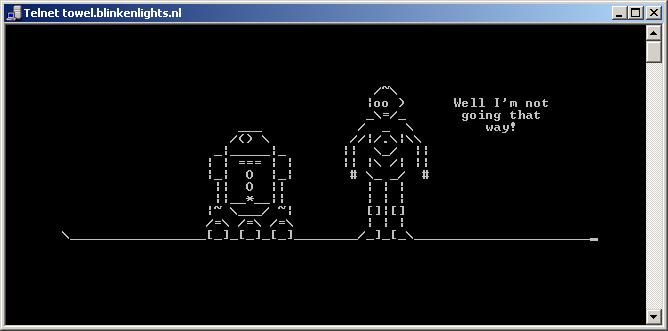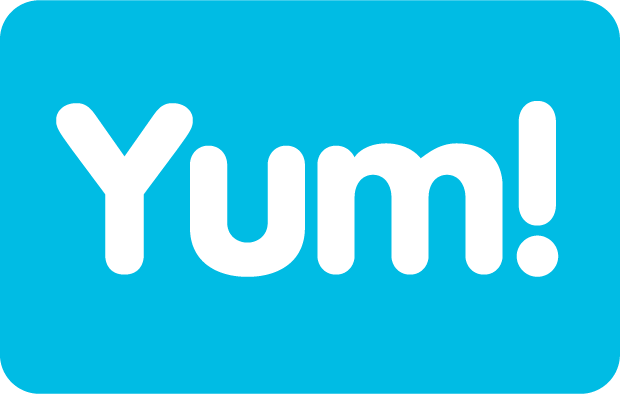Configure Proxy for Internet
#export http_proxy=http://proxy.xxxx.intra:00
#export https_proxy=https://proxy.xxxx.intra:00
Note: My environment is using a proxy server for Internet access, if you have direct access to internet ignore this step.
Configure RedHat subscription for yum
#subscription-manager register –username admin-example –password secret –auto-attach
Download epel-release package on machine
#wget https://dl.fedoraproject.org/pub/epel/epel-release-latest-6.noarch.rpm
Note: the package will be downloaded on the path you are standing – verify from “pwd” command
Install epel-package
#yum install -y epel-release-latest-6.noarch.rpm
Install perl packages
#yum -y install perl-DBD-MySQL perl-Config-Tiny perl-Log-Dispatch perl-Parallel-ForkManager perl-Config-IniFiles ncftp perl-Params-Validate perl-CPAN perl-Test-Mock-LWP.noarch perl-LWP-Authen-Negotiate.noarch perl-devel
Install more perl packages
#yum install perl-ExtUtils-CBuilder perl-ExtUtils-MakeMaker
Download MHA Packages (Node & Manager)
https://code.google.com/p/mysql-master-ha/wiki/Downloads?tm=2
– MHA Manager 0.56 rpm RHEL6 – mha4mysql-manager-0.56-0.el6.noarch.rpm
– MHA Node 0.56 rpm RHEL6 – mha4mysql-node-0.56-0.el6.noarch.rpm
Once downloaded copy to server via WinSCP or SSH (somehow it is not working properly in wget for me)
Install MHA Packages
#yum -y install mha4mysql-node-0.56-0.el6.noarch.rpm
#yum -y install mha4mysql-manager-0.56-0.el6.noarch.rpm
Note: Move to directory where packages are downloaded